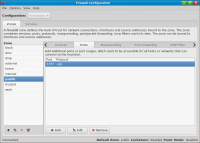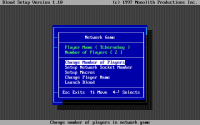BloodBath Guide
This article is a guide for setting up and playing BloodBath games. This can easily be achieved on a variety of platforms that support DOSBox and its IPX modes, coupled with VPN software such as Hamachi when playing across networks. Modern internet play is possible using solutions such as Meltdown.
Blood[edit]
LAN game with GOG.com release[edit]
The release of Blood from GOG.com comes with two launch parameters that attempt to make playing multiplayer games easier with DOSBox. These use two specific configuration files to launch the game as either a client session or a game server. On Linux these can be launched by providing the relevant parameter to the start.sh script like so:
- ./start.sh --client
- ./start.sh --server
One can also use a custom game launcher to launch a BloodBath game. The GOG.com installer should also create shortcuts for these unless you specifically told it not do so when you installed the game.
At this point you will need to determine if you are behind a firewall, and what ports you will need to unblock if you are. The UDP port in use is specified in the dosboxBlood_server.conf file in your Blood directory. Look for the IPXNET line and make note of the number following STARTSERVER. You can then specify whatever value you find as being unblocked in your firewall settings.
Now you can host a game server. Once the server session is started, you will be faced with the regular Blood setup application. Select the Network Game option, configure the number of players you want, and then define your own unique player name. One can also change the Macros and the Network Socket Number, but these are largely irrelevant. You can then select Launch Blood.
You will now have to wait until you are joined by another player. This can be accomplished by launching a client session on another machine and specifying the IP Address of the host computer with the convenient prompt. Once this is done the client will also be shown the Blood setup utility, although all that needs to be done in this case is to specify another unique player name and select Launch Blood. You should now be greeted by the Blood main menu on both the client and host machines.
Select New Game on the host machine and you will be greeted by yet another menu, this time geared to help you setup your preferred multiplayer game. One can select the game mode, desired episode and level, the overall difficulty, as well as the state of monsters, weapons, and items. You can even select a custom user map. Once finished, go ahead and select START GAME.
Blood II[edit]
TBD